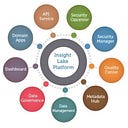Automating PDF creation Using a Headless Browser
Generating PDFs from HTML content is a common requirement in web applications, whether for generating reports, invoices, or other documents. Using a headless browser in the backend can automate this process efficiently. This blog post will guide you through the steps to create PDFs from HTML div elements using a headless browser.
Why Use a Headless Browser?
Headless browsers, such as Puppeteer or Playwright, allow you to automate web page rendering and interaction without a graphical user interface. This makes them ideal for server-side tasks like converting HTML content into PDFs. They can handle complex layouts, CSS, and JavaScript, ensuring that the PDF output closely matches the original HTML.
Steps to Generate PDFs Using a Headless Browser
- Set Up the Environment:
- Install Node.js and npm if not already installed.
- Choose a headless browser library like Puppeteer or Playwright. Puppeteer is a popular choice due to its ease of use and robust feature set.
npm install puppeteerCreate the HTML Content:
- Design your HTML content within a
<div>element. Ensure that the content is styled appropriately with CSS for the best PDF output.
<div id="content">
<h1>Report Title</h1>
<p>This is a sample report generated from HTML content.</p>
<img src="image.jpg" alt="Sample Image" style="width:100%;">
</div>Write the Script to Generate PDF:
- Use Puppeteer to launch a headless browser, load the HTML content, and generate the PDF.
const puppeteer = require('puppeteer');
async function generatePdf() {
const browser = await puppeteer.launch();
const page = await browser.newPage();
await page.setContent(`
<!DOCTYPE html>
<html>
<head>
<style>
body { font-family: Arial, sans-serif; }
#content { width: 800px; margin: auto; }
</style>
</head>
<body>
<div id="content">
<h1>Report Title</h1>
<p>This is a sample report generated from HTML content.</p>
<img src="image.jpg" alt="Sample Image" style="width:100%;">
</div>
</body>
</html>
`);
await page.pdf({ path: 'output.pdf', format: 'A4' });
await browser.close();
}
generatePdf();Run the Script:
- Execute your script using Node.js to generate the PDF.
node generatePdf.js- Enhance with CSS and JavaScript:
- Use CSS to style your HTML content for better presentation in the PDF.
- You can also execute JavaScript within the page to manipulate the DOM before rendering the PDF.
Additional Considerations
- Handling Different File Types: If your HTML content references external files like images or stylesheets, ensure they are accessible to the headless browser. This might involve serving them from a local server or embedding them directly in the HTML.
- Page Breaks and Layout: Use CSS rules such as
page-break-afterto control pagination in the PDF. This is particularly useful for multi-page documents. - Performance Optimization: For large documents, consider optimizing the HTML and CSS to reduce rendering time. You may also need to adjust the memory and timeout settings of the headless browser.
By following these steps, you can efficiently generate PDFs from HTML content using a headless browser, providing a seamless experience for users needing downloadable documents from your web application.
About:
VerticalServe Inc — Niche Cloud, Data & AI/ML Premier Consulting Company, Partnered with Google Cloud, Confluent, AWS, Azure…60+ Customers and many success stories..
Website: http://www.VerticalServe.com
Contact: contact@verticalserve.com
Successful Case Studies: http://verticalserve.com/success-stories.html
InsightLake Solutions: Our pre built solutions — http://www.InsightLake.com