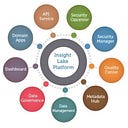GenAI — Build an Outlook Plugin for enriched experience
Creating an Outlook Add-in to Invoke Backend APIs
Developing an Outlook add-in can greatly enhance productivity by integrating custom functionalities directly within the email client. This blog post will guide you through the process of creating an Outlook add-in that can invoke backend APIs, and we’ll discuss whether it can be installed on Office 365 Outlook.
What is an Outlook Add-in?
An Outlook add-in is a small web application that can be embedded within Outlook to extend its capabilities. These add-ins can interact with emails, calendar events, and other Outlook features to provide additional functionality, such as sending data to a backend API or displaying external data within Outlook.
Prerequisites
- Node.js: Install the latest LTS version of Node.js from the official site.
- Yeoman and the Office Add-in Generator: These tools help scaffold your add-in project.
npm install -g yo generator-office- Microsoft 365 Subscription: Ensure you have access to Outlook through a Microsoft 365 subscription.
- Code Editor: Use Visual Studio Code or your preferred code editor.
Step-by-Step Guide
1. Create an Outlook Add-in Project
- Use Yeoman Generator: Run the following command to scaffold a new Outlook add-in project.
yo office- Choose Project Type: Select “Office Add-in Task Pane project” when prompted.
- Select Script Type: Choose “JavaScript” or “TypeScript” based on your preference.
- Name Your Add-in: Provide a name for your add-in.
- Select Office Client: Choose “Outlook” as the Office client application.
This will create a project structure with all the necessary files to start developing your add-in.
2. Develop the Add-in
- Modify the Manifest: The manifest file (
manifest.xml) defines how your add-in interacts with Outlook. You can specify the add-in's appearance, permissions, and the URLs it will use. - Implement Backend API Calls: In your add-in’s JavaScript or TypeScript files, implement the logic to call your backend APIs. You can use
fetchoraxiosto make HTTP requests.
async function fetchData() {
try {
const response = await fetch('https://api.example.com/data');
const data = await response.json();
console.log(data);
} catch (error) {
console.error('Error fetching data:', error);
}
}- UI Customization: Customize the task pane UI using HTML, CSS, and JavaScript to display data fetched from the backend.
3. Test the Add-in
- Run the Add-in Locally: Use the following command to start a local server and sideload the add-in into Outlook.
npm start- Sideload the Add-in: Follow the instructions provided by the generator to sideload your add-in into Outlook for testing.
4. Deploy the Add-in
- Host the Add-in: Once development is complete, host the add-in’s web application on a server that supports HTTPS.
- Update the Manifest: Ensure the manifest file points to the correct URLs for your hosted add-in.
- Distribute the Add-in: You can distribute your add-in through the Microsoft AppSource or by providing the manifest file to users for sideloading.
Can It Be Installed on Office 365 Outlook?
Yes, the add-in can be installed on Office 365 Outlook. Outlook add-ins are designed to work across various platforms, including Outlook on the web, Outlook for Windows, and Outlook for Mac, as long as they are connected to a Microsoft 365 account. This ensures that your add-in is accessible to users regardless of the platform they use.
Conclusion
Creating an Outlook add-in that interacts with backend APIs can significantly enhance the functionality of your email client. By following these steps, you can develop a custom add-in that integrates seamlessly with Outlook, providing users with powerful new capabilities. Whether you’re automating tasks or integrating external data, Outlook add-ins offer a flexible and robust solution for extending Outlook’s functionality.
About:
VerticalServe Inc — Niche Cloud, Data & AI/ML Premier Consulting Company, Partnered with Google Cloud, Confluent, AWS, Azure…60+ Customers and many success stories..
Website: http://www.VerticalServe.com
Contact: contact@verticalserve.com
Successful Case Studies: http://verticalserve.com/success-stories.html
InsightLake Solutions: Our pre built solutions — http://www.InsightLake.com